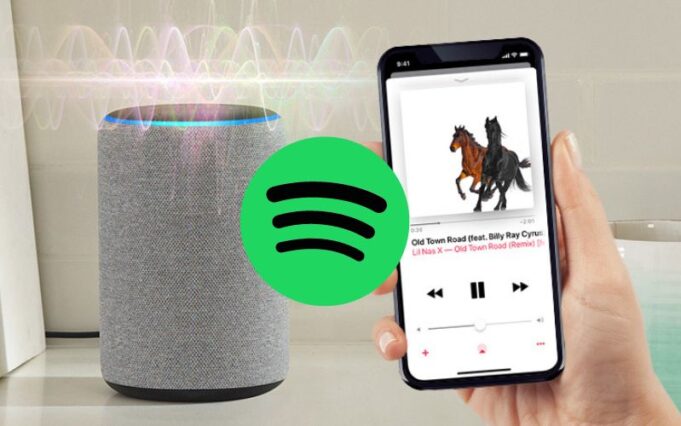Last Updated on April 14, 2024 by Umer Malik
It is no secret that many people are fond of Alexa because they want it to pair with Spotify playlists. However, there have been a lot of reports stating that it is unable to connect to its Spotify account.
If this is the problem you are currently experiencing with your Alexa system, then this post is the place to turn. This post can assist you in resolving the issue of Alexa won’t play Spotify. It could be due to a number of different factors, which are all relatively straightforward to address.
Let us take a dive right into this, shall we?
Why Does Alexa Not Connect To Spotify?
The issue is quite common, so you should not have difficulty fixing this problem. However, there are a number of possible reasons why your Spotify and Alexa are not connecting.
This article is to help you better understand why Alexa is not able to connect to Spotify. Our discussion will also include suggestions for resolving the problem.
Reasons Why Alexa Won’t Play Spotify:
- Unable to log in to Spotify account.
- The Alexa app does not recognize Spotify accounts.
- Spotify is not set as the default music service.
- Volume on the Echo device is turned down.
- There is a need to power cycle the device.
- Cache and application data require a thorough cleaning.
What To Do When Echo Does Not Connect To Spotify?
The following is a summary of what you should do if you are having trouble connecting Alexa to Spotify and need help:
When Alexa fails to connect to Spotify, try the following methods:
Power cycling your echo speaker, restarting your phone, updating the Alexa Setup App and Spotify apps, confirming that you are logged in to Spotify, re-linking Spotify and Alexa, and clear the application cache data.
Power Cycling the Echo Device:
Our approach when solving such problems is to start with the simplest solution possible.
All you need to do is unplug your Echo device from its power source to power cycle it.
Make sure not to plug the Echo speaker back in right after you unplug it. Plug the device back in after it has been at rest for at least 30 seconds. That is all you have to do.
Restart Your Smartphone:
Most Spotify users stream through Alexa using their smartphones. We may also try to restart the phone that has Alexa installed on it. It might not be entirely necessary, but it improves your chances of getting the problem solved in the first place.
If some sort of connection glitch is causing your phone to experience problems, a simple restart usually resolves the issue.
Once both devices have been rebooted, check if everything is working again. If not, you need to move on to the next step.
Login Status For Spotify:
An often overlook issue for users is that they might not be logged into their Spotify account.
Your Spotify library will not be accessible if Alexa is not logged in. It is therefore important to check your account status through the app.
A page showing your account and music selections will appear when you open up the Spotify app, or you will have to log in right away.
However, if you see the home screen and are not prompt to log in, ensure that you are logg into your account.
It is possible that the person who had been using your phone to play music could easily have switched over to his own account from your phone. Then you will need to sign out of their account and log back into yours.
Update Both the Apps:
Updated applications run more efficiently and perform better. Updating the applications maximize their performance. You might find that Spotify and Alexa undergo periodic updates. Also, the older versions of Spotify and Alexa can lead to some issues with how well they work.
Link Spotify and Alexa again
If you are having trouble playing music through Alexa using Spotify, you need to re-link the devices.
Get the two apps update and pair them again. You can disable the skill in the Settings menu under the Music And Podcast tab.
Set the Play Store to auto-update Alexa and Spotify so that your phone has the most recent versions.
Clear Cache In Spotify And Alexa:
Things like preferences and Search History get store in the cache memory of the app. To fix such problems, just clear the data in both apps.
In the app settings, locate the Spotify app. After clicking on the name of the app, select the storage option. This is the location where data builds up over time. Clear the cache memory and clean all the bugs that causing the problem.
Reset the Echo Device:
Let’s take things up a notch now and hop onto our final and “last resort” fix. Your device may need to be restore to its factory default version. The only thing you have to do is press the volume down and mic buttons for 30 seconds.
An orange ring surrounds the Echo Dot at this point. This ring indicates that your device is ready for setting up again after the reset has been successful.
Final Words:
So, these methods are all you can use to fix the connectivity issue between Spotify and Alexa. One of them will be helpful in resolving the issue of Alexa Won’t Play Spotify.
If you are having any other issues regarding Alexa that may also include Alexa Offline, reach out to the professionals. You may seek tech assistance in resolving any issues related to the Echo Devices